The largest hoard of Anglo-Saxon gold ever found.
Accessibility
This site was built extremely quickly and as such lacks a few accessible features at present. Some alternative tags are lacking length or descriptive function due to the low level of description provided. These will be improved on gradually as we are furnished with more information.
Changing text size
The process for changing text size varies from browser to browser and by Operating System. Below, we outline a few techniques for changing text size.
Internet Explorer 6
To change the text size:
- Open the view menu with the mouse or by pressing the ‘Alt’+’V’ keys together.
- Select text size option either via mouse or by pressing the x key.
- Now you can choose your preferred text size by clicking by using the up and down arrow keys to select it and pressing the enter key
IE 6 is not particularly accessible as a browser, so we do recommend you upgrading to take advantage of standards compliance.
Internet Explorer 7
You can enlarge the whole browser window by pressing Ctrl and + to zoom in and Ctrl and - to zoom out or go back to where you started. To change the text size follow these steps:
- Choose the page menu with your mouse or by pressing key combination ‘Alt’ and ‘P ‘.
- Select text size option either via mouse or by pressing the x key.
- You can now choose your preferred text size by clicking on it or by using the up and down arrow keys to select it and then pressing the enter key.
Firefox 1.5 / 2.0
To change the text size:
- Open the ‘View’ menu with the mouse or by press ‘Alt’ and ‘V’ at the same time.
- Select the ‘ Text Size ‘ option with the mouse or by pressing the ‘Z’ key
- Increase or decrease the text size with the mouse or by using the up and down arrow keys and pressing ‘Enter’.
- Alternatively you can press ‘Ctrl ‘ and ‘+’ to increase the text size, ‘Ctrl’ and ‘-‘ to decrease the text size. ‘Ctrl’ and ‘0’ returns you to the default ‘normal’ size.
Safari
The OSX key conventions are as thus: ‘Ctrl ‘ is used for ‘Control’, ‘Apple’ is used for ‘Command’ and ‘Alt’ is used for the ‘Option’ key .
For keyboard access make sure ‘ Full keyboard access ‘ is turned on - you can turn it on or off; by pressing ‘ Ctrl ‘ + ‘ F1 ‘ at any time.
- Click on the ‘ View ‘ menu with the mouse.
- Click on ‘ Make Text Bigger’ or Make Text Smaller to change the font size as shown in Fig 1.
Or one can use keyboard shortcuts which are: Increase or decrease the text size with ‘ Apple ‘ and ‘ + ‘ (plus) and ‘ Apple ‘ and ‘ - ‘ (minus).
Access keys
The current content management code does not allow for access keys to be generated easily. A fix will be in place early next week (28th September beginning.)